SOLVE Acquires Advantage Data & Best Credit Data
We are thrilled to announce that SOLVE has acquired two credit and municipal bond data and analytics providers, Advantage Data and Best Credit Data. Advantage Data is an award-winning analytics platform and data provider across credit products, while Best Credit Data provides insights and pricing on municipal and credit instruments to various institutional clients.
Why did SOLVE want to bring Advantage Data and Best Credit Data into the family?
At SOLVE, our mission is to provide clients the full picture of the fixed income markets. These acquisitions allow us to deliver even greater transparency into fixed income markets. Our clients can now benefit from more datasets to help price bonds and loans and identify market opportunities. The acquisition bolsters SOLVE’s products with critical credit data, proprietary analytics and workflows that are part of the Advantage Data workstation.
What does this mean for the fixed income market?
SOLVE is one step closer to solving the fixed income market’s data fragmentation obstacles and lack of transparency. Fixed income market participants can execute with confidence in these opaque markets by tapping into the world’s largest observable fixed income pricing datasets. Transparency into active deals and real-time, pre-trade prices and reference data helps market participants ensure best execution.
What does this mean for the fixed income market?
- More transparency into fixed income markets
- More insight into illiquid and hard to price securities
- Improve your internal pricing and valuations processes
- Increased depth of market color and reference data
- More trades executed at better prices
- Access to observable prices to generate and validate derived prices
- Time saved researching deals, prices and market color
How do these acquisitions help to differentiate SOLVE in the market?
- Coverage: We grow the world’s largest database of real-time bids, offers and market color
- Accuracy: We build on our foundation of data accuracy, which begins with our industry-leading Natural Language Processing, Artificial Intelligence, and Machine Learning technology
- Transparency: We increase transparency by bringing more datasets to the market, and provide workstations and analytics to optimize visibility into the markets